Cursor Pro review: Enhance your Mac’s cursor with a halo
At a glance
Expert’s Rating
For all the advances in computing and interfaces in roughly the last sixty years, the lowly cursor remains a tiny, often hard-to-spot object moved around a screen by a pointing device, like a mouse, trackpad, or trackball. It’s easy to lose the pointer, hand, or other icon used to represent the point at which you’re pointing. Cursor Pro draws a bright line—literally—around the problem, making it easier for you to see your cursor and for others to spot it as well.
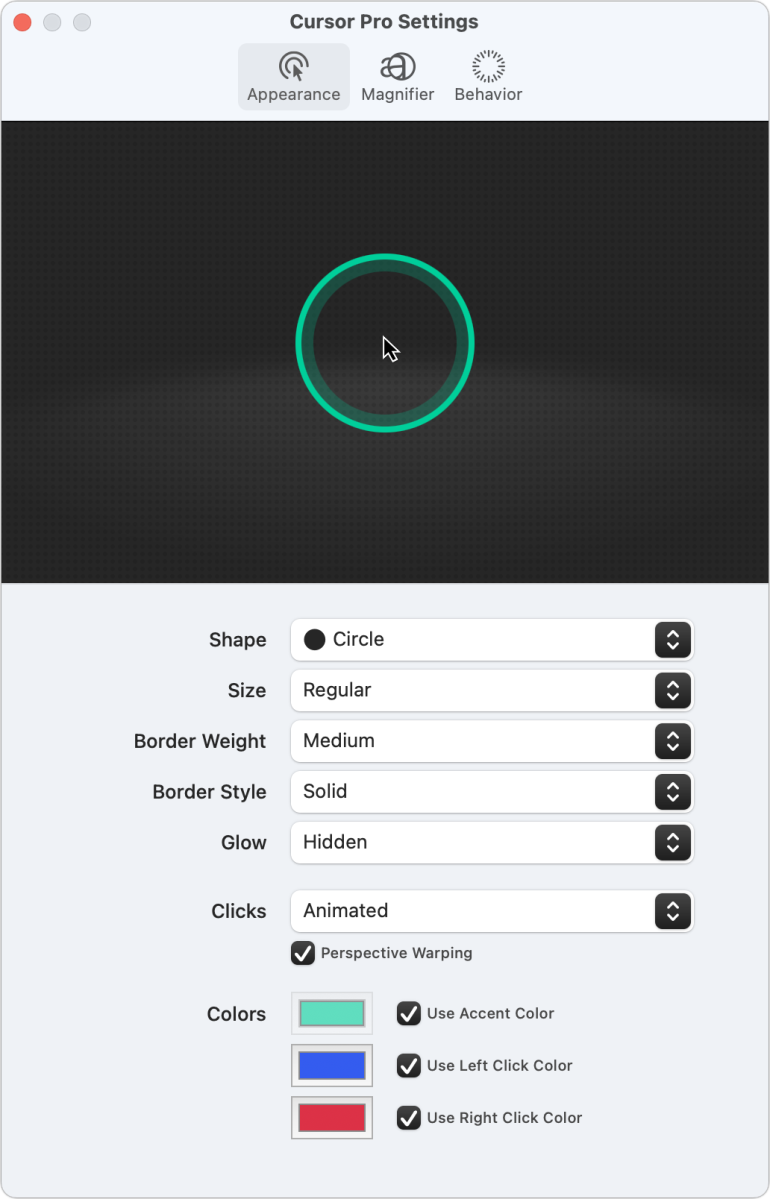
Cursor Pro ($7.99) offers just a handful of controls, blissful for a focused utility that promotes focus. Its primary addition is a highly configurable border that follows the cursor. It can be a circle (default), squared-off circle (“squircle”), or flatted diamond (rhombus). The border has several parameters: size (how far it extends from the cursor), weight, style, and glow.
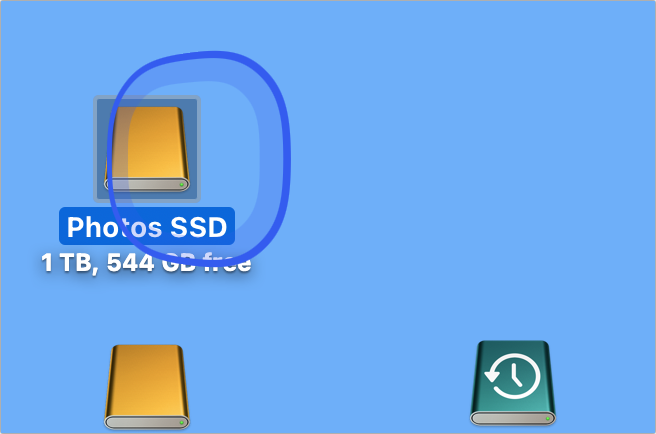
You can also opt to control its behavior when you click. By default, a regular click causes a lightly animated perspective warped leftward-back rotation of the halo and changes color to blue; a rightward-back rotation occurs for a right- or Control-click in red.
Every bit of that is controllable, including the colors used for regular use and clicks (or whether clicks get an accent color), if you want clicks to show slight animation or transition immediately, and so forth. Current selections appear as an animated preview above settings in the Appearance, Magnifier, and Behavior views.
Cursor Pro also includes an easily invoked magnifier with a similar degree of control: size covered, degree magnified, and the modifiers keys to invoke it. A humorously named Beg For Attention option in its Behavior tab causes the cursor’s border to flash gently when the cursor hasn’t been in use for a few seconds, providing a way to find it without jiggling an input device.
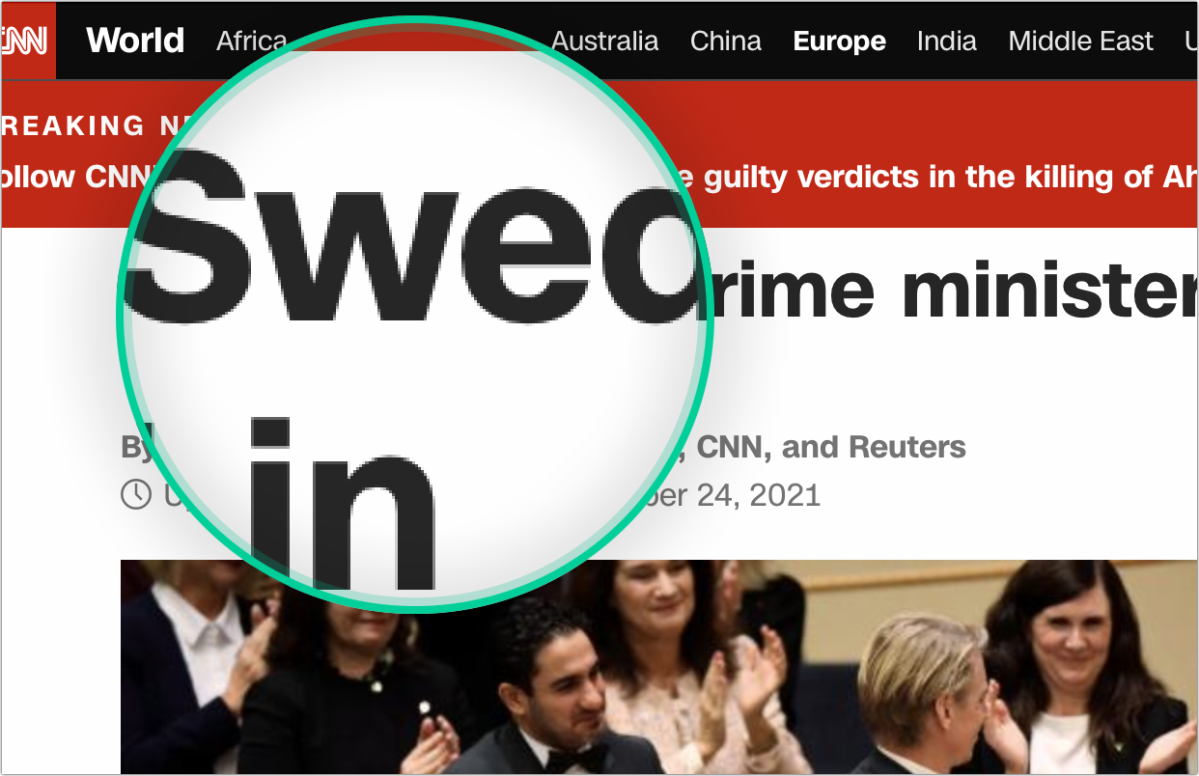
The app can be essential when you’re moving a cursor for your own purposes. I find Cursor Pro a great help when with many apps open while I manipulate objects or settings all over multiple screens. The app lets you set a keyboard shortcut to enable and disable on the fly, letting you quickly invoke it.
But it offers even more of a benefit during videoconferences when you’re sharing your screen. While Zoom and some other meeting tools offer their own cursor highlight option, none is nearly as configurable as Cursor Pro. In-person presentations receive the same advantage from the app.
My only critique of Cursor Pro is that the magnification options could be more flexible, as it only works within the border shape. Even the Large setting for magnification doesn’t allow much territory to be enlarged. I’d like to see a way to invoke a much bigger or custom-shaped magnification to allow more words or sections of a page, app, or other views to be enlarged. (Accessibility controls in macOS turn the entire screen into a magnified view, but don’t let you select or focus over a region.) Just two years old, Cursor Pro has room to grow.
Add Cursor Pro into your bag of legibility and accessibility tricks, along with Reader view in Safari, Night Mode, and tweaking contrast, and hiding apps you’re not using. Cursor Pro will stop your hunt for the elusive pointer and help you keep others’ eyes on the bouncing ball as well.
With the strong resurgence of the Mac in recent years, we want to celebrate the tools we use and that readers recommend to make the most of your macOS experience. Mac Gems highlights great nuggets of Mac software, apps that have a high utility, have a sharp focus on a limited set of problems to solve, and are generally developed by an individual or small company. Stay tuned for weekly updates, and send your suggestions to the Mac Gems Twitter feed (@macgems).
For all the latest Technology News Click Here
For the latest news and updates, follow us on Google News.
