Can’t open an email attachment in Mail for Mac? Try this
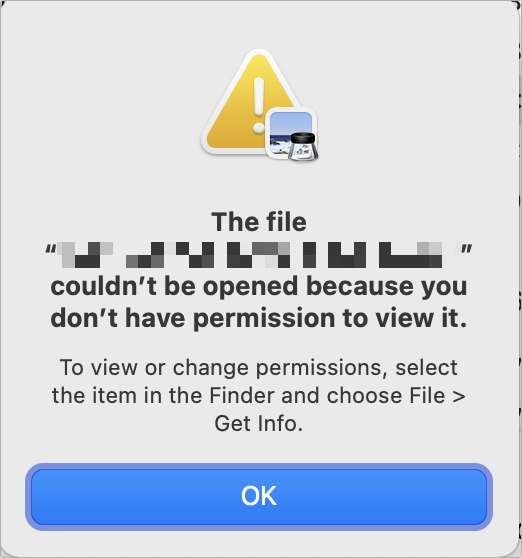
Mail has stymied some people after they upgrade macOS and try to open attachments. Instead of the attachment opening in the appropriate application, an app claims “you don’t have permission to view it” or “access to file name was denied.” However, if you drag the file out of Mail onto the Desktop or into another Finder window, you find you can open it without any error.
The solution may be as simple as fixing permissions on the deeply nested folder that Mail uses to hold attachments. Here’s how to proceed:
- In the Finder, choose Go > Go To Folder.
- Paste in the following:
~/Library/Containers/com.apple.mail/Data/Library/ - Select the folder Mail Downloads.
- Choose File > Get Info.
Under Sharing & Permissions, you should see name (Me) and Read & Write next to it. If you do not, click the lock in the lower-right corner of the Get Info window and authenticate as requested by macOS.
Then perform one of the following actions in the Get Info window’s Sharing & Permissions section:
- Click the popup under Privilege next to the name (Me) entry and choose Read & Write.
- If your name doesn’t appear in the Name column, click the + (plus) sign, choose your name, and click Select. Then select Read & Write in the Privilege column to its right.
Now click the circled more button (… in a circle) at the bottom, choose Apply to Enclosed Items and click OK to confirm.
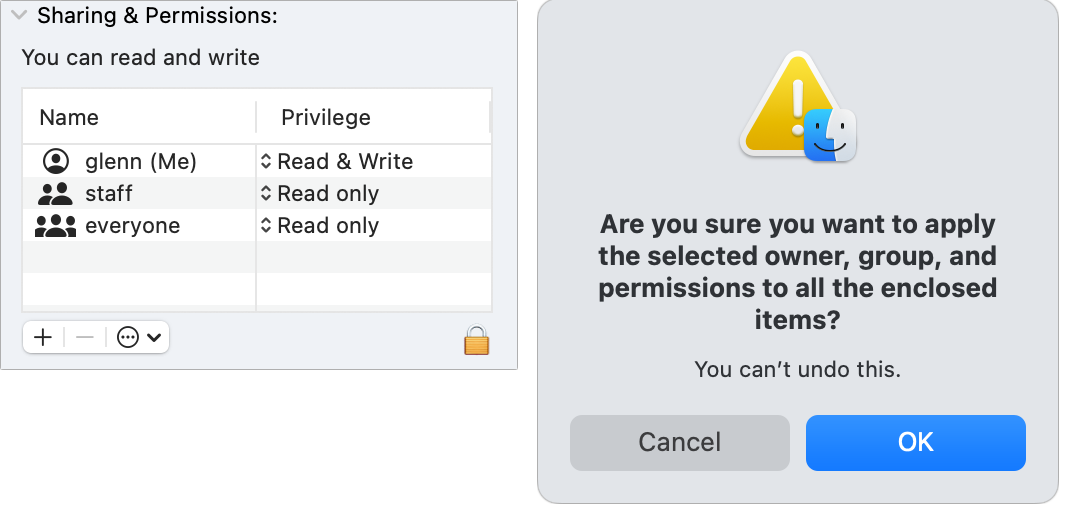
This should solve the permissions issue for most people. If that doesn’t work, I recommend restarting into macOS Recovery and running Disk Utility’s Disk First Aid as described in these steps.
If that still doesn’t solve the Mail attachments problem, I suggest a non-destructive reinstallation of macOS in place. Make sure you create a full Time Machine or similar backup before reinstalling macOS.
This Mac 911 article is in response to a question submitted by Macworld reader Worth.
Ask Mac 911
We’ve compiled a list of the questions we get asked most frequently, along with answers and links to columns: read our super FAQ to see if your question is covered. If not, we’re always looking for new problems to solve! Email yours to [email protected], including screen captures as appropriate and whether you want your full name used. Not every question will be answered, we don’t reply to email, and we cannot provide direct troubleshooting advice.
For all the latest Technology News Click Here
For the latest news and updates, follow us on Google News.
