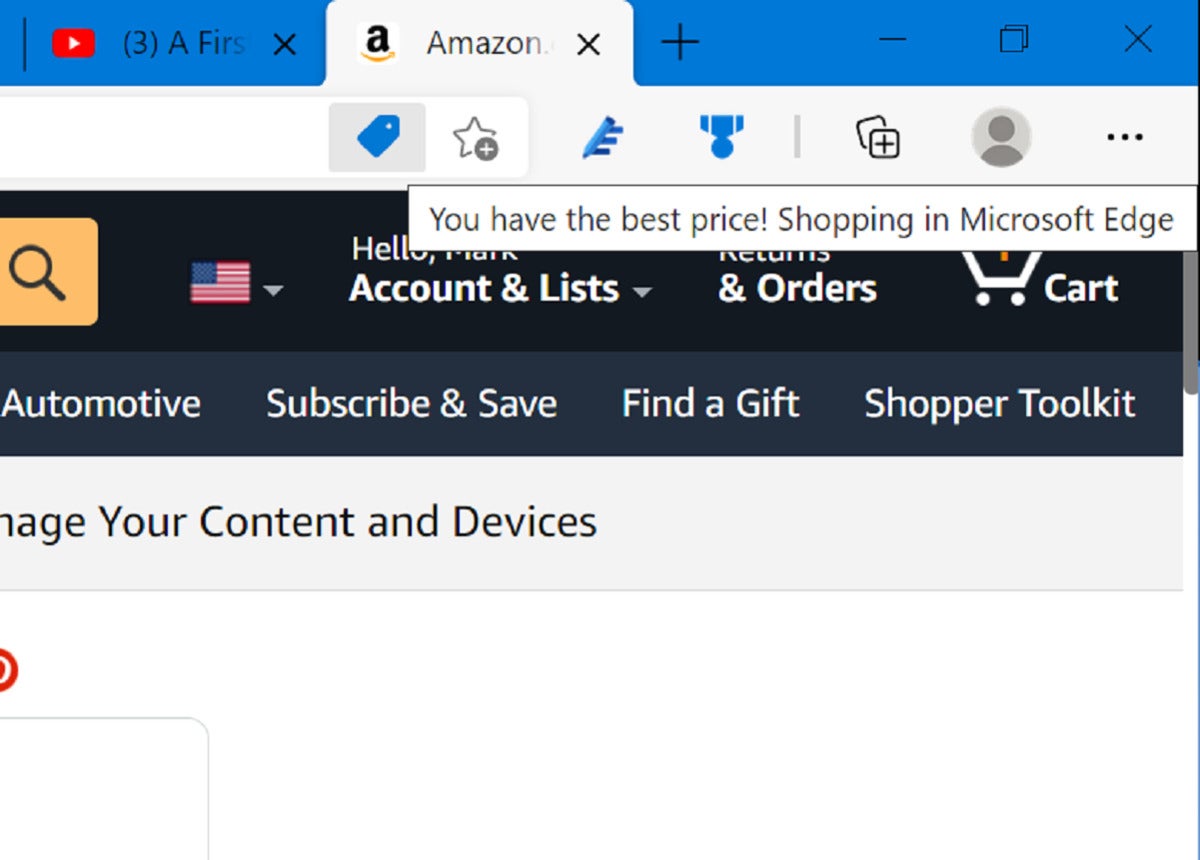Shop Amazon Prime Day using Microsoft Edge
While you can shop online during Black Friday or the holidays using any browser you’d like, there are several good reasons for using the Microsoft Edge browser already on your PC: built-in coupons, and an automated check of an item’s price history. Buying something in installments is also coming.
Both of these Edge features offer a fantastic way to make sure you get the best deals for Prime Day—or any day, for that matter.
Microsoft Edge is on your Windows PC
The Microsoft Edge browser is built right into every Windows PC. While the most popular browser remains Google Chrome, you can open up Edge (if you haven’t already) and quickly import bookmarks (Favorites), passwords, and more from another browser. (We have a detailed tutorial on how to import bookmarks into Edge.)
Now let’s see how Edge can help you find the best deals on Amazon Prime Day.
Edge’s shopping skills should work with any page, but they’re fine-tuned for Amazon and Prime Day. If you open up any product page, you’ll see a small blue price-tag icon at the end of the URL bar, right next to the small star icon for bookmarking the page.
That price-tag icon will begin sliding out small notifications: “This site has coupons!” will let you know that Edge will apply any automated discounts it knows about at checkout. “You have the best price!” is an indication that Edge has already checked other retailers, and knows that Amazon offers the best deal. You may also receive a small notification that the price has recently either increased or decreased.
How to use coupons in Microsoft Edge for Prime Day
Sometimes, Amazon itself will show that a coupon may apply, and will offer you the chance to trigger it right on the product page. Edge is a bit shyer: You’ll need to click that blue price-tag icon in the URL bar, and manually copy into the discount field any coupons Edge finds.
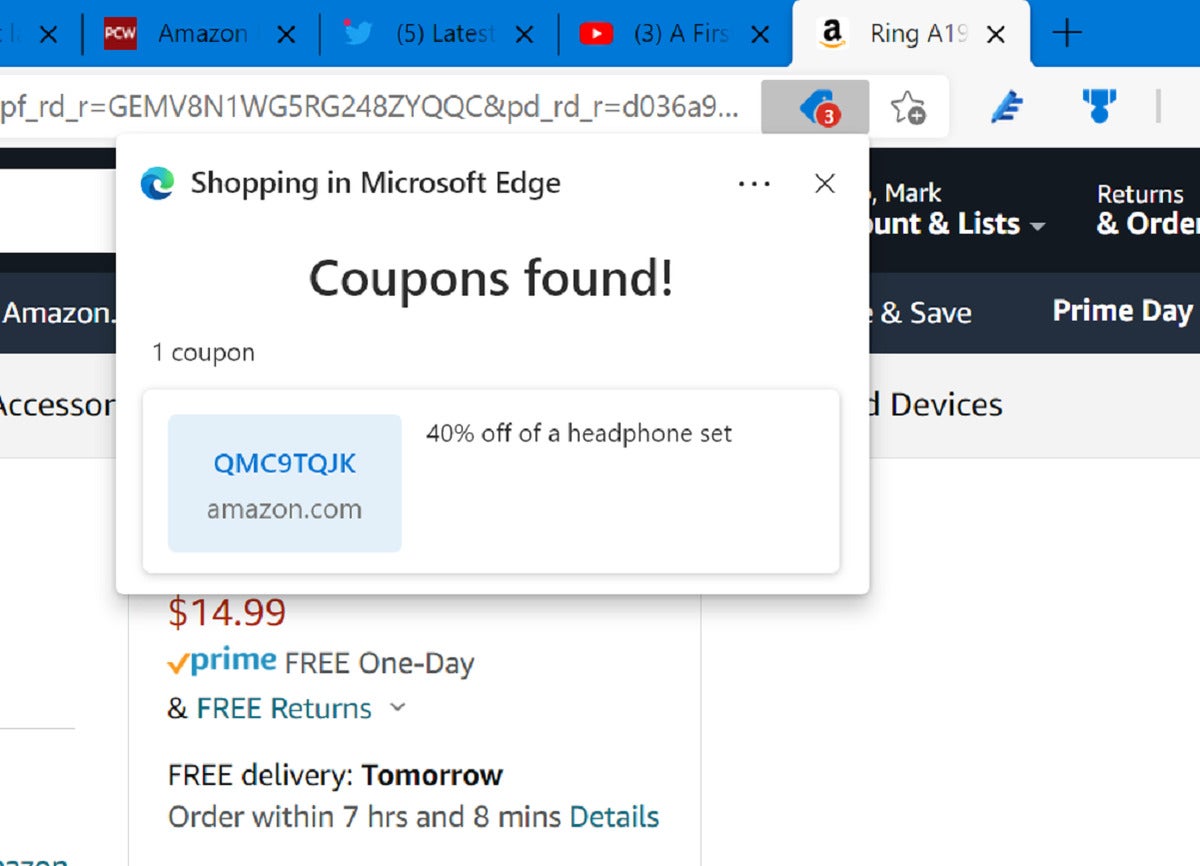
The Microsoft Edge price tag is your ticket to savings. You may see coupons you can apply to Prime Day or holiday shopping.
Note that there are third-party alternatives. The Honey plug-in, for example, also automatically looks for discount codes.
How to use pricing history in Microsoft Edge
Edge’s ability to track pricing is much more useful. Edge works a bit like the Amazon tracking site camelcamelcamel.com, which can take an Amazon product page and show you how the price for the item has fluctuated over the past few months. Edge does this automatically.
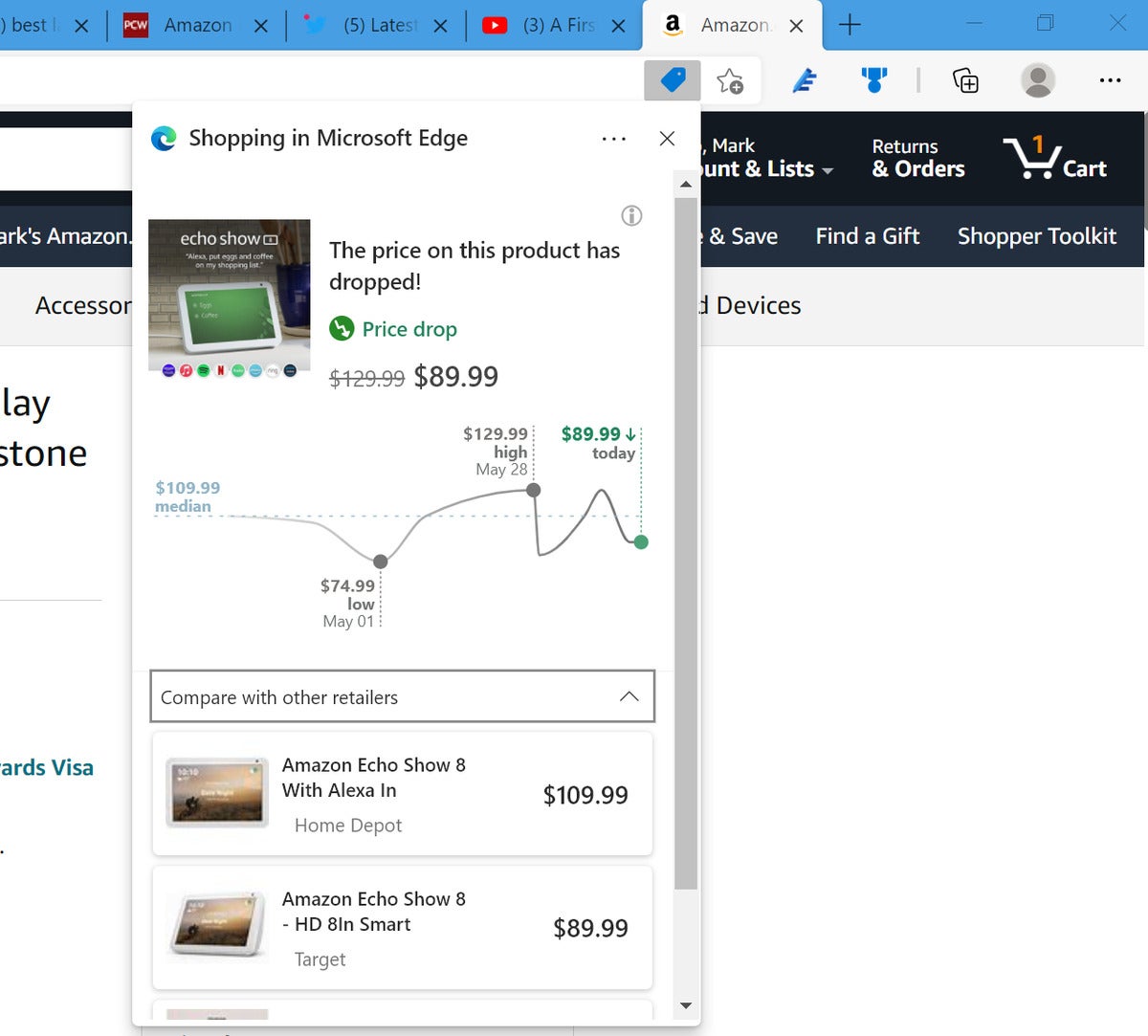
The price history that Microsoft Edge supplies is a lovely touch, both by indicating whether the price is on the decline as well as offering links to other retailers.
To see the pricing history, you’ll need to click the blue price tag icon in the URL bar. If you see an offer to “clip coupon” instead, don’t worry—the pricing history is in a little drop-down menu below it. Once you click it, you’ll see a small graph with noticeable price moves in the last few months. You should receive the best deals on Prime Day—but not always.
You can explore further by scrolling down to Compare other retailers, which opens up a small list of tiled cards, each with the price of the item at another retailer. It’s a quick and easy way to comparison-shop without leaving Amazon. Savvy shoppers might even want to check out the Collections feature within Edge, to build groups of items for comparison.
The only place where Edge’s price history sometimes struggles is where Amazon combines several product listings on the same page—like on an SSD or hard drive, for instance, where it can be available in various capacities. I’ve found Edge works best when there’s simply one configuration available.
Microsoft is testing Buy Now, Pay Later
BNPL is currently available in Microsoft Edge’s beta testing program, specifically the Canary and Dev channels and will be available by default to all users in Microsoft Edge release 96, Microsoft said earlier this month. Buy Now, Pay Later allows you to simply pay for something in installments, rather than all at once. It’s also a feature that’s usually offered on a retailer-by-retailer basis.
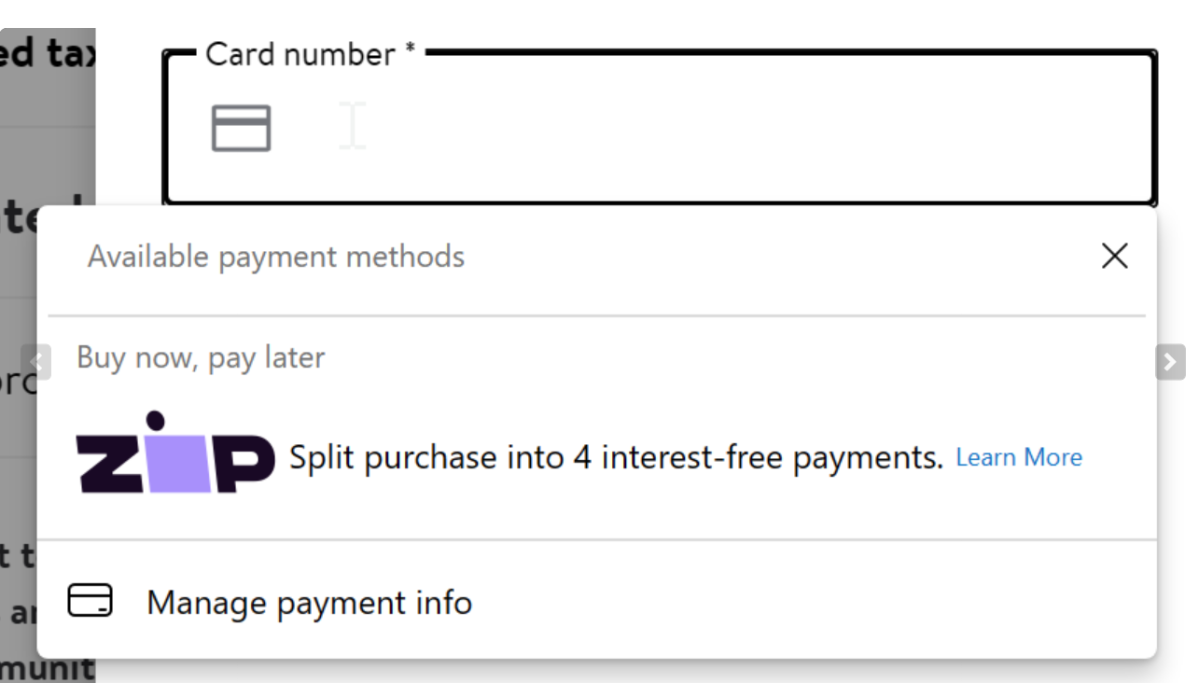
Microsoft
Now, Microsoft says it plans to add this BNPL capability to the browser via a partnership with Zip. It means any purchase between $35 – $1,000 you make through Microsoft Edge can be split into 4 installments over 6 weeks, Microsoft says.
“With BNPL in Edge, you can simply link your Microsoft account with your zip account with one click and then bypass sign in from Zip side. It can expedite the application process for you,” according to Microsoft.
This story was updated to add Microsoft’s BNPL capabilities and to update this information for Black Friday.
As PCWorld’s senior editor, Mark focuses on Microsoft news and chip technology, among other beats. He has formerly written for PCMag, BYTE, Slashdot, eWEEK, and ReadWrite.
For all the latest Technology News Click Here
For the latest news and updates, follow us on Google News.