iOS 17: How to use Live Voicemail
One of the best features of iOS 17 is Live Voicemail. When someone leaves you a voicemail, you can see a live transcription as they’re leaving the message so you can decide whether to pick up or not. It’s enabled by default, but of course you can turn it off.
Here’s how Live Voicemail works, and how to turn it off if you don’t like it.
- Time to complete: 1 minute
- Tools required: none
- Materials required: iPhone with iOS 17
- Cost: 0
Use the Lock Screen or Dynamic Island
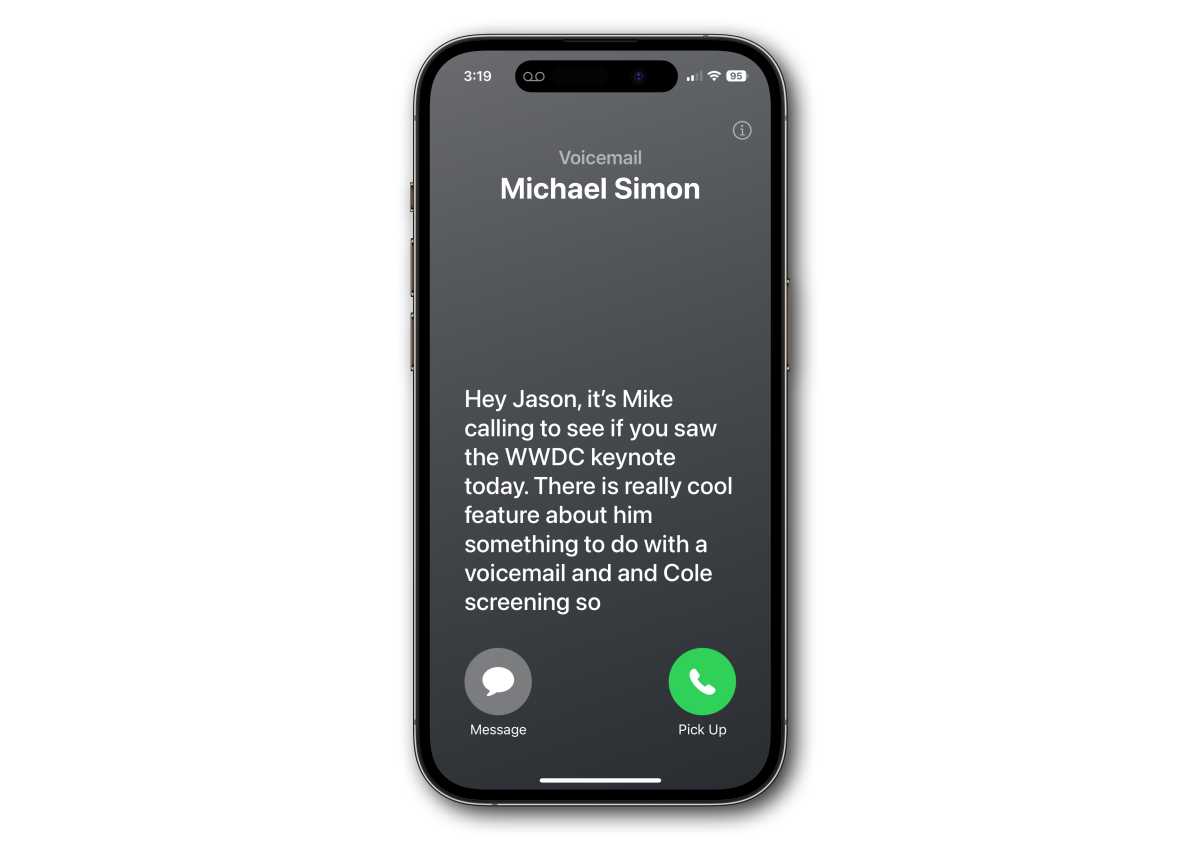
Foundry
When a call comes in, Live Voicemail will display on the Lock screen, but only if your iPhone is unlocked. In other words, if you don’t show it your face for Face ID to authenticate, the words won’t display to protect your privacy. If you’re using your iPhone as a call comes in, you’ll see the voicemail icon up in the dynamic island or the phone icon in the status bar. Tapping that will jump to the Phone app and display the Live Voicemail.
You’ll see words appear as they’re spoken, with a one- or two-second delay. There’s a button to pick up the call, and another to send a message instead (if the caller is in your contacts) or block the call (if the caller is not in your contacts).
The translation can be a little rough with some words, especially names, but it’s almost always enough to give you a good idea of what the caller needs to talk about.
Disabling Live Voicemail
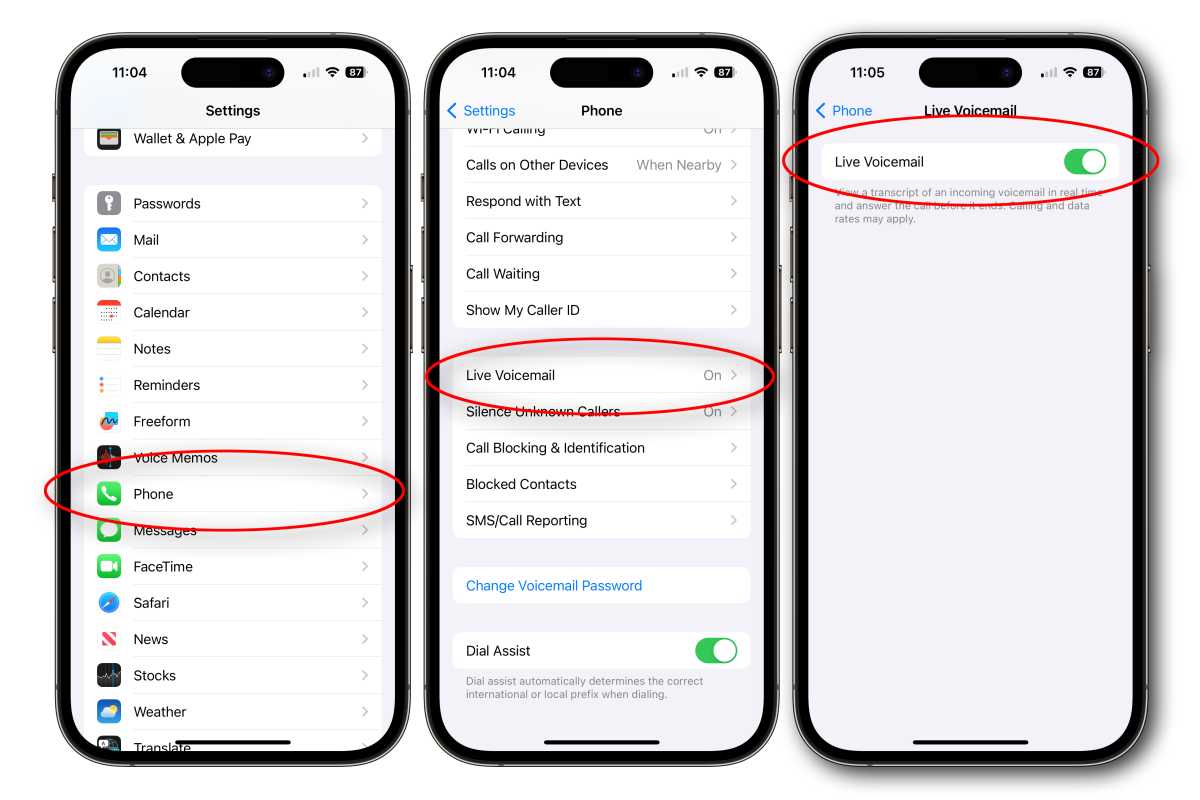
Foundry
If you don’t like Live Voicemail, it’s easy to disable. First, open Settings then scroll down and select Phone and then Live Voicemail. Use the toggle to turn Live Voicemail on or off.
For all the latest Technology News Click Here
For the latest news and updates, follow us on Google News.
