Download Spotify music: How to download songs from Spotify on mobile devices or desktop for offline listening | 91mobiles.com

The popular music streaming platform Spotify allows users to stream music for free (however; with a small snag – ads!) and download songs for offline listening. The latter comes in handy when there is no internet connection. However, downloading Spotify music isn’t as easy as it sounds – a premium account is a must. Even then, Spotify doesn’t allow users to download an individual song. The song must be added to a playlist and then download that playlist to have it available offline. Here’s a detailed guide on how to download Spotify music on mobile phone and laptop/ PC:
Download Spotify music
To download songs from Spotify on mobile phone and desktop, get a Premium account. The latter is available starting at just Rs 7 and offers a ton of benefits including ad-free music listening, offline playback, multiple profiles support, and more. Check out all the Spotify Premium plans available in India right now:
Spotify Premium plans
|
Plan |
Membership Fee and validity |
Account/s |
Device/s |
|
Mini |
Rs 7/ day |
1 account |
1 mobile device |
|
Mini |
Rs 25/ week |
1 account |
1 mobile device |
|
Individual |
Rs 129/ month |
1 account |
5 devices |
|
Individual |
Rs 389/ 3 months |
1 account |
5 devices |
|
Individual |
Rs 719/ six months |
1 account |
5 devices |
|
Individual |
Rs 1189/ year |
1 account |
5 devices |
|
Duo |
Rs 165/ month |
2 accounts |
5 devices |
|
Duo |
Rs 499/ 3 months |
2 accounts |
5 devices |
|
Duo |
Rs 899/ 6 months |
2 accounts |
5 devices |
|
Duo |
Rs 1799/ year |
2 accounts |
5 devices |
|
Family |
Rs 199/ month |
6 accounts |
5 devices |
|
Family |
Rs 595/ 3 months |
6 accounts |
5 devices |
|
Family |
Rs 1075/ 6 months |
6 accounts |
5 devices |
|
Family |
Rs 2149/ year |
6 accounts |
5 devices |
How to subscribe to Spotify Premium
Follow this simple step-by-step guide to get a Spotify Premium subscription:
- Visit the official website or open the Spotify app on your mobile device.
- Log in to your profile, if registered. For new users, sign up to create an account.

- On the home page, click on the Upgrade button at the top.
- Select the premium plan that suits you best and tap on Get Started.
- Enter your details, make the payment and voila! You’re now a Spotify Premium user.
How to download Spotify music for offline listening
Once you’ve joined the Spotify Premium plan, you can easily download your favourite songs, albums and playlists on your PC or mobile device for offline listening. Here’s how:
On mobile and tablet

- Open the Spotify mobile app on your iPhone or Android phone. Make sure you’ve an active Wi-Fi connection. If not, turn on the option to allow downloads on mobile data.

- Go to the album/playlist you want to download. Now, you can’t download individual songs, but you can create a new playlist and add the songs you want to download to it.
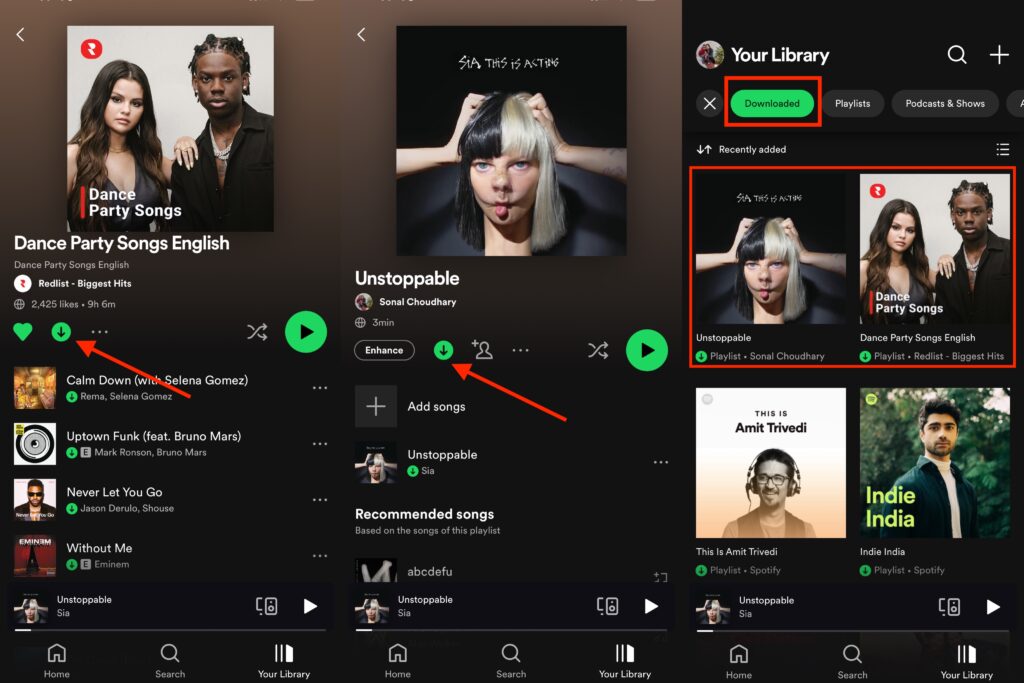
- Tap the down-arrow icon under the album/playlist title to start the download. Once the download is complete, the arrow will turn green.
On desktop

- Open the Spotify desktop app on your Windows or Mac computer. If you don’t have the app, go to the Spotify website, log in to your Premium account and then tap the Install app option on the left. Follow the instructions to download and install the desktop app.

- In the desktop app, go to the album/playlist you want to download. For an individual song, create a new playlist, put the song in it and then, go to the playlist in your library.
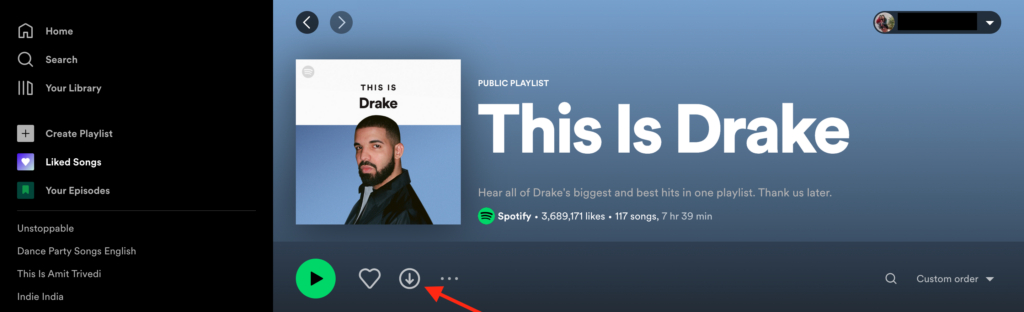
- Tap the down-arrow icon under the album/playlist title to start the download. Once the download is complete, the arrow will turn green.
You’ll be able to access the downloaded Spotify music on your device. Mobile users can go to Your Library and then, select the Downloaded filter button at the top. On desktop app, the downloaded music under Your Library can be identified with a green arrow icon.
Spotify download limitations
You may be thinking that being a Premium user gives you limitless benefits when it comes to Spotify music downloads. However, even a Premium account has certain limitations.
- You can download up to 10,000 songs per device on a maximum of five devices.
- You can listen to offline music on Spotify for up to 30 days. If you don’t go online for over a month, you’ll end up losing all the music downloads on your device/s.
- You can only access the downloaded music on the Spotify app, not on your device.
FAQs
1. Can I download songs using Spotify Free?
No. The free version of Spotify allows you to download podcasts only.
2. I am unable to download songs from Spotify. What to do?
If you’re unable to download songs from Spotify despite having a Premium account:
- Double-check if your internet connection is active.
- Make sure you have enough storage space on your device (at least 1 GB).
- Make sure your device isn’t in sleep mode.
- Make sure you haven’t reached your 5-device limit.
- Disable any third-party app for cache clearing or battery saving.
- Try restarting the app.
- Try reinstalling the app – but you’ll need to re-download everything in this case.
3. My downloads aren’t playing. What could be the issue?
If you’re unable to play your downloaded music on the Spotify Premium account:
- Double-check if the down arrow icon is green or not to ensure that the download was successful. If it isn’t, the arrow will appear grey and you’ll need to restart the download process.
- Try restarting the Spotify app or switching on Offline mode.
4. How to switch on offline mode on Spotify?
Offline mode allows you to access only your downloaded music on Spotify. Everything else is greyed out and unavailable. Here’s how you can switch on offline mode on your device:
On mobile or tablet:
- Open the Spotify app and click on the Home button.
- Tap the Settings icon in the top-right corner of the screen.
- Select the Playback option and turn the Offline toggle on.
On desktop:
- Open the Spotify desktop app.
- For Mac, go to the Apple menu on the top of the screen and select Spotify. If you’re a Windows user, go to the three-dot menu at the top of the screen and click File.
- Select the Offline mode option.
5. Why can’t I see my downloads anymore on Spotify?
You may end up losing your music downloads on Spotify in one or more of these cases:
- If you don’t go online at least once in 30 days
- If you reinstall the app
- If you’ve downloaded music on more than five devices (downloads are removed from the device used least recently)
- If your Spotify app is not updated
- If your SD card is not working properly
6. How to delete downloaded songs on Spotify?
To remove all downloads:
- Go to Home > Settings
- Go to Storage
- Select Remove all downloads
To manually remove one or more downloads (mobile only):
- Go to Your Library
- Tap Downloaded
- Open a downloaded album/playlist you wish to remove
- Tap the green arrow downloaded icon
- Tap Remove
For all the latest Technology News Click Here
For the latest news and updates, follow us on Google News.
