7 mistakes to avoid when buying a graphics card
Buying a new graphics card is usually a big investment. For this reason, you should think carefully in advance about which GPU is right for you. Here are seven mistakes you should avoid when buying a graphics card.
1. Is the graphics card the limiting factor at all?
If your PC does not deliver the desired performance in applications or games, the graphics card does not necessarily have to be the limiting factor. The processor, the main memory, or insufficient cooling can also slow down your PC. In those cases, installing a stronger GPU will only give you a small increase in performance, if any at all. So before you decide to buy a new graphics card, you should first check whether the GPU is actually the problem. We explain how you should proceed in this article: How can I tell if the CPU or GPU is limiting my gaming?
2. Is a new graphics card worth it at all or should I buy a new PC?
Once you have identified the graphics card as a weak point, the next question is whether an upgrade makes sense at all or whether buying a new PC makes more sense. Ultimately, this depends heavily on whether you can simply replace the graphics card or whether you will then also need a stronger power supply unit and/or a larger housing. You can find out which compatibilities you need to consider in the next paragraph.
Further reading: Upgrade your PC or buy a new one? A guide
3. Pay attention to compatibility
In order to be able to install the graphics card of your choice in your PC, a few conditions must be met:
- Does your power supply deliver sufficient power and have the necessary power connections? To answer this question, you need to compare the graphics card manufacturer’s recommendation with the nominal values of your power supply unit. Unfortunately, it is not usually possible to read out which power supply unit is installed in your PC via software; you have to unscrew the PC and look. Before you do this, you must ground yourself — e.g. on a radiator — and disconnect the PC from the power supply. Then remove the rear side panel of the PC case and locate the power supply unit — usually at the back, installed at the bottom of the case. As a rule, there is writing or a sticker on the side of the power supply unit that indicates the specific model. Using the name, you can find the desired information on the manufacturer’s website.
- Is there enough space in the case for the graphics card? If there is not enough space in your PC case, you may not be able to install the graphics card you want. For this reason, you should definitely check before buying. If you know the model designation of your enclosure or even have the manual at hand, it is easy to find out from the manufacturer’s specifications. You will have to check the maximum possible length and height for installing a graphics card in your enclosure against the GPU manufacturer’s specifications for the dimensions of its product. If you don’t know which PC case you have, you can always measure it yourself.
- The third point is optional, but it will affect the performance of the graphics card in your PC. You should also check which PCIe generation your processor and motherboard support. Although PCIe is backwards compatible, which means that you can also use a graphics card with PCIe 4.0 in a PCIe 3.0 slot, this will result in performance losses.
- Last but not least, you should consider whether the desired graphics card even provides the appropriate connections for your monitor. The most common standards today are HDMI, DisplayPort, and USB-C. For older connections such as DVI or VGA, you will have to resort to adapters. But that’s not all, because there are also differences in the HDMI and DisplayPort standards: HDMI vs. DisplayPort: Which display interface reigns supreme?
4. The right graphics card for the purpose
If you know exactly what you want to do with the graphics card and how much performance you need, you can save a lot of money. For example, a dedicated graphics card is not necessary for everyday office tasks, surfing the internet, streaming content, or simple browser games. The graphics unit integrated in many CPUs is perfectly adequate for this.
If you are a casual gamer or want to edit a video now and then, you can’t avoid a dedicated graphics card, but you probably don’t need a top model. If, on the other hand, you own a 1440p or UHD monitor with 144Hz or even more and also want to play the latest games with the best possible details or you regularly edit 8K videos or create complex 3D renderings, then a top model is the right choice for you. Our graphics card comparison will help you make the right choice:
Further reading: Best graphics cards for PC gaming
5. How much video memory?
The topic “size of the video memory” also depends strongly on your field of application. However, you should not make the mistake of evaluating a graphics card solely on the basis of the size of the VRAM. As a rule, a larger video memory is an indication of better performance, but you should also take into account the memory bandwidth, the number of computing units, the clock rates, and the feature set. The current entry-level graphics cards from AMD and Nvidia offer 8GB of video memory on a 128-bit memory interface.
This is sufficient for casual gamers who do not always need to play with the best possible graphics settings. The entry-level models are more problematic for creative users, as the comparatively small memory interface limits the memory bandwidth. Depending on the applications, you may be better off with a graphics card of the previous generation because of the 256-bit interface, even if these cards are also equipped with only 8GB of video memory.
If, on the other hand, you want to play the latest games with the highest possible settings and activated ray tracing, then we have to advise against graphics cards with 8GB video memory, even when gaming in 1080p resolution. In our experience, this size is no longer sufficient in more and more games; we recommend 10 to 12GB VRAM instead. In 1440p resolution, this is again our minimum recommendation; you are better equipped for the future with 16GB. This amount is usually sufficient for 4K gaming at the moment, but more VRAM can’t hurt for upcoming games.
Further reading: Pushing the Radeon RX 7600’s memory: Is 8GB enough?
6. Efficiency is reflected in the electricity bill
Especially in times of rising electricity prices and global warming, you should consider power consumption and the resulting efficiency when buying a graphics card. If you play a lot of games on your PC or often use the GPU to full capacity with creative applications, this can show up on your electricity bill at the end of the year.
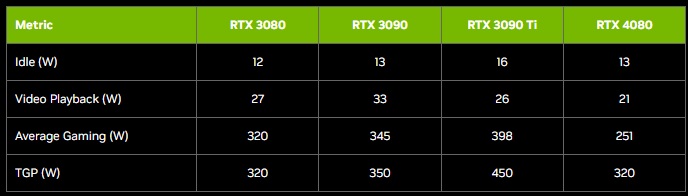
Here’s an example of the comparative power consumption among these Nvidia GPUs, taken from Nvidia’s website.
Foundry
7. If you buy cheap, you buy twice
The old adage “if you buy cheap, you buy twice” also applies to a certain extent to the purchase of a new graphics card. Not because cheap graphics cards break quickly, but because you may find out after a short time that you would have been better off buying a more powerful graphics card. So when buying a new graphics card, always consider its future viability, if your wallet allows it.
If your PC is too weak for the newly purchased game and you decide to buy a new graphics card that only meets the minimum requirements, you must firstly reckon with the fact that it will only be enough for the lowest graphics settings. Secondly, it can happen that only a short time later another game comes on the market that you absolutely want to play and that has even higher requirements, in which case you will have to upgrade again. So it’s never wrong to plan for a little buffer in the GPU’s computing power.
This article originally appeared on pcwelt.de and was translated from German to English.
For all the latest Technology News Click Here
For the latest news and updates, follow us on Google News.
